Checklists
Make everyday operations safer and easier with checklists for pre-use inspection (also known as daily checks) and maintenance. After completing, the responses are automatically logged on the machine and accessible to the equipment owner.
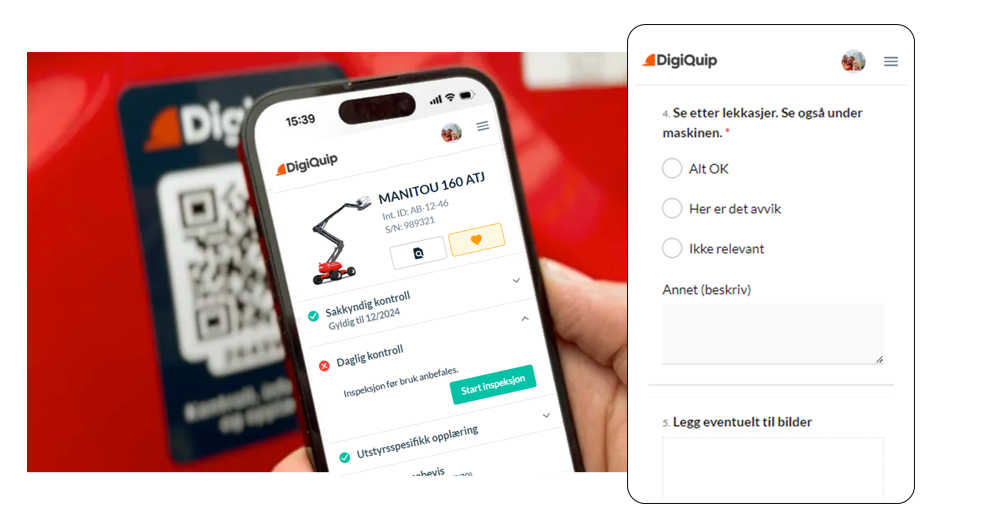
Create checklists
Checklists are created under "settings > checklists". Here you can create checklists for pre-use inspection and maintenance. Maintenance includes various sub-categories: "general", "preparation", "250 hours", "500 hours", and "1000 hours".
Options:
- Checkpoint and alternative answers: Use radio buttons to select an option.
- Checkpoint and checkboxes: Use checkboxes to mark all applicable points.
- Panel: Group checkpoints that belong together.
- Upload documents or images (files).
- Comment field.
Some key features to note:
- Copy: Checklists can be duplicated.
- Conditional formatting: Add rule sets for displaying questions based on previous answers.
- Required questions: Use "required" to determine if a section must be answered to complete.
Finally, there's a general question about whether the equipment needs closer inspection. This question is static and cannot be changed.
Add the ability to upload documents and images
Allow uploading of documents or images by adding the file question type. In form settings, choose either camera source, file, or both. Also, remember to specify if uploading is mandatory or optional by toggling "required" on or off.
PS: Most smartphones support uploading images even when selecting "file".
Add comment fields
Lastly, include fields for comments, using the comment question type. It might be sensible to make this an optional field by setting "required" to off.
Create checklists in multiple languages
Go to the "translations" tab and add the languages you desire. Here, you must manually enter content for alternative languages. For example, if you've created a checklist in Norwegian and Swedish, a user with Swedish language settings will see the Swedish version.
For preview
Refer to the "test form" tab.
Link checklist to equipment
Link the checklist to equipment via model. Navigate to the model overview and add the relevant checklist. Once linked to a model, the checklist will automatically apply to all equipment of that type.
Find logs of completed inspections
Details can be found logged for each piece of equipment under the "daily checks" or "maintenance" tab. Check if the machine has been inspected and view details of the last inspection.
Good luck!
For further details or questions, contact your contact person or book a meeting with someone from our team, book a meeting. You can also email us at [email protected].